How to download Facebook videos and reels on iPhone with FacebookVid
Downloading Facebook videos and reels on your iPhone can be a great way to save your favorite content for offline viewing or share it outside of the Facebook platform. One of the tools you can use for this purpose is FacebookVid. This article will guide you through the process of using FacebookVid to download videos and reels from Facebook onto your iPhone.
Facebook is a social networking site that allows users to connect with friends and family, share photos and videos, and more. Facebook allows users, who sign-up for free profiles, to connect with friends, work colleagues or people they don’t know, online. It allows users to share pictures, music, videos, and articles, as well as their own thoughts and opinions with however many people they like.
Step 1: Find the Video or Reel You Want to Download
Before you can download a video or reel, you need to find the content on Facebook that you want to save. Navigate through your feed or search for the video using keywords. Once you've found the video or reel, click on it to open.
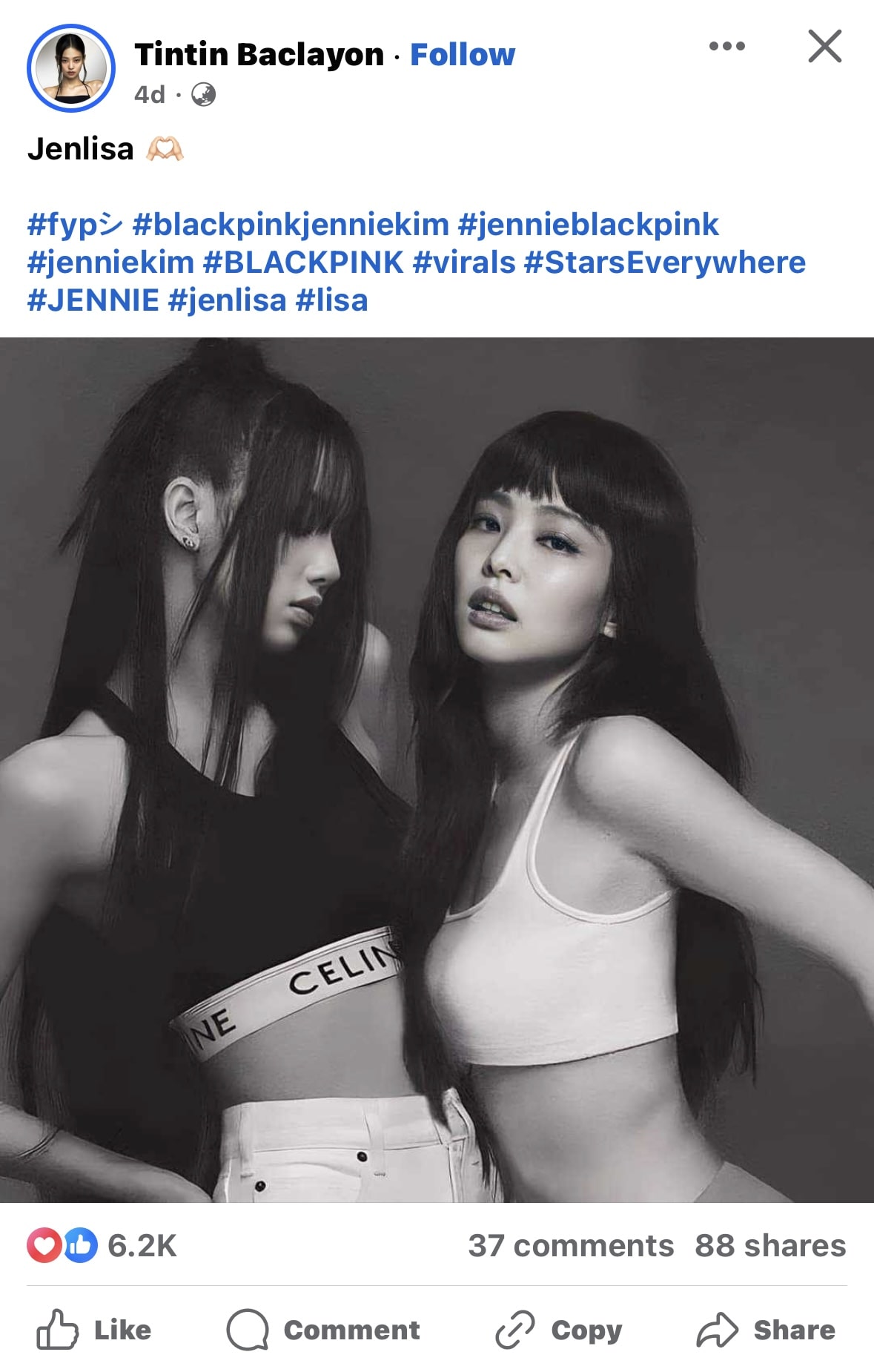
Step 2: Copy the Video Link
To download the video, you need to copy its link first. You can do this by clicking on the Share button below the video or reel and then selecting Copy Link. This will copy the video’s URL to your iPhone's clipboard.
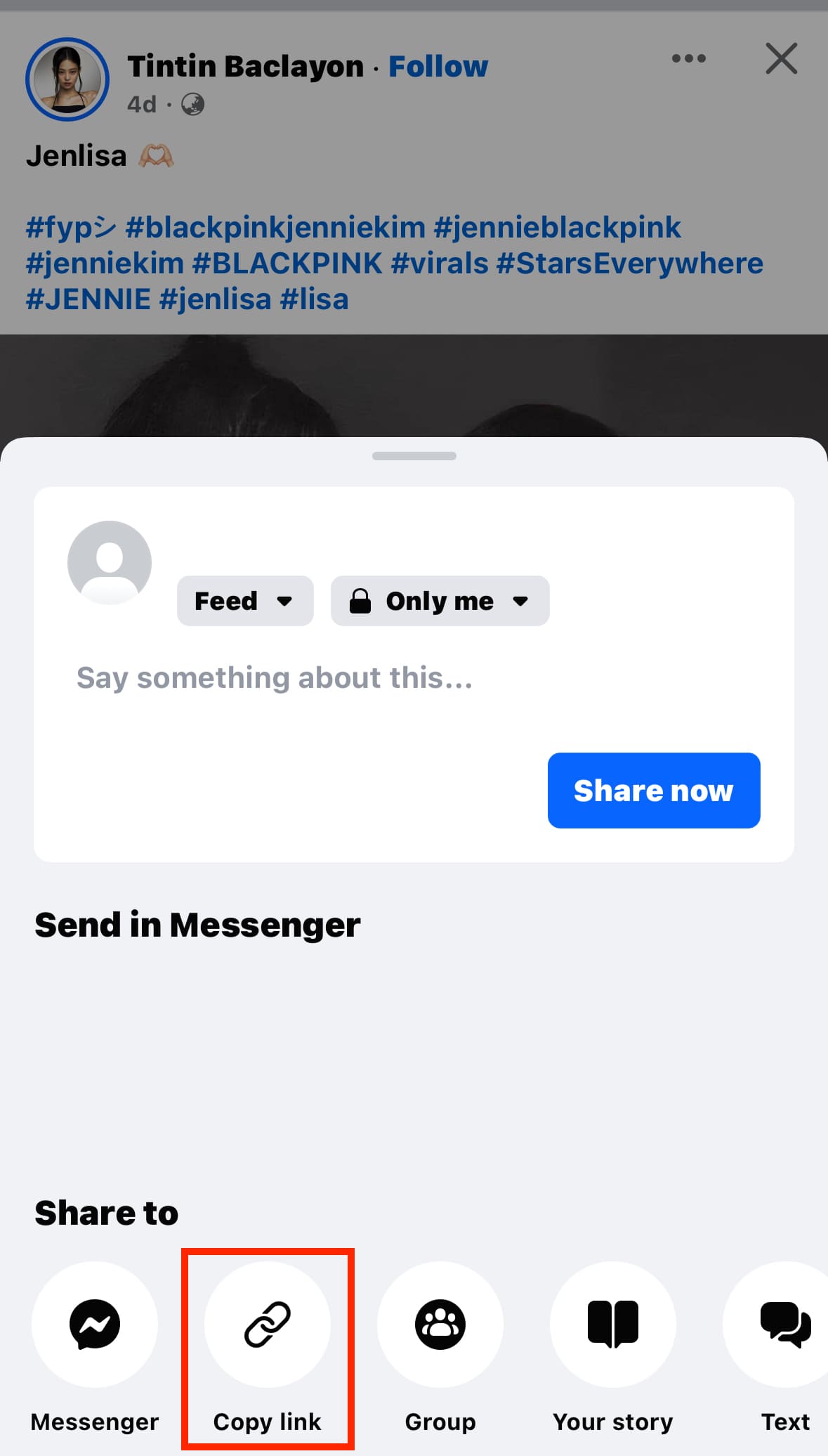
Step 3: Visit FacebookVid
Open your iPhone's safari browser and go to the FacebookVid website. FacebookVid is a free online service that allows you to download videos from Facebook without the need for any additional software.
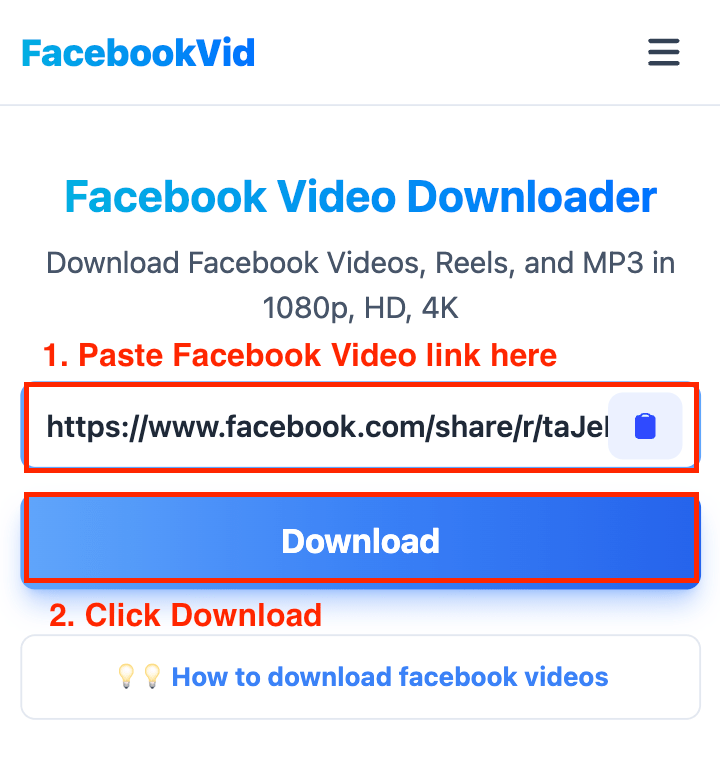
Step 4: Paste the Video Link
On the FacebookVid homepage, you will see a text box where you can paste the URL of the Facebook video or reel you wish to download. Paste the link you copied into this box.
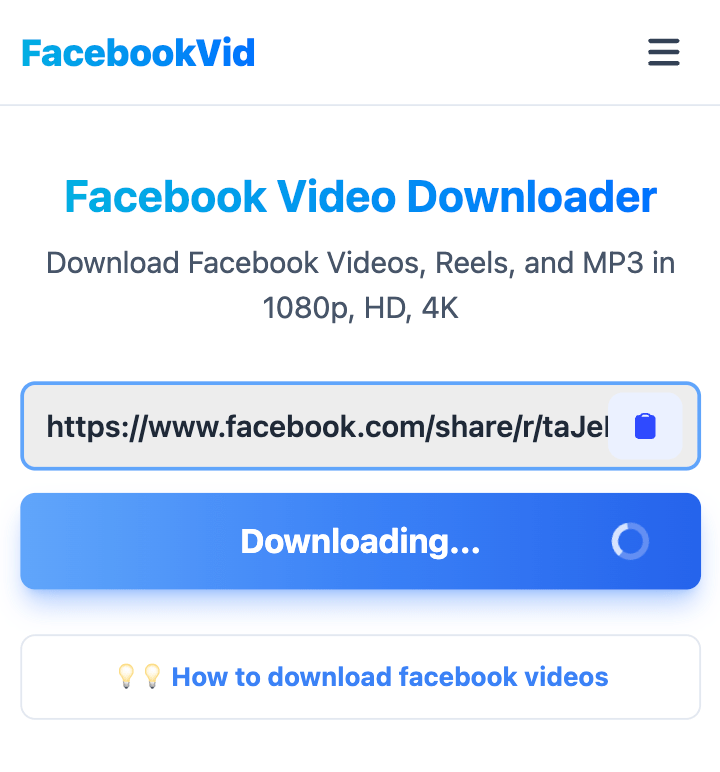
Step 5: Download the Video
After pasting the link, click on the Download button next to the text box. FacebookVid will process the link and provide you with a download link for the video. Click on this link, and the download will start automatically.
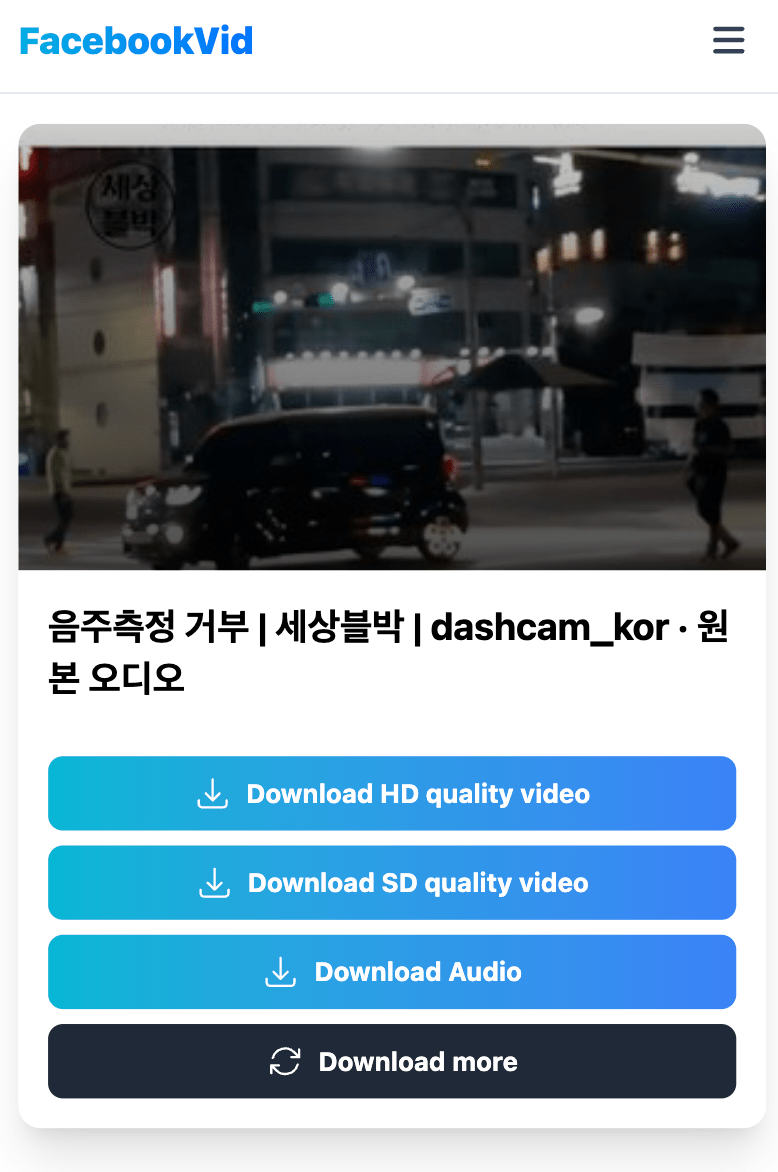
Step 6: Save the Video to Your iPhone
Once the download is complete, you can save the video to your iPhone. You will be prompted to save the file or it will be saved automatically to your 'Downloads' folder. You can move the video to your Photos app or any other location on your iPhone.
Note
- Ensure you have a stable internet connection before starting the download to avoid any interruptions.
- Be aware of copyright and privacy concerns when downloading and sharing videos from Facebook. Always respect the rights of content creators.
- Certain formats may not be available in specific videos.
Downloading Facebook videos and reels on your iPhone using FacebookVid is an easy process. By following the steps above, you can easily save your favorite content to your device. Always remember to respect the copyright and privacy of the content creators.
If you get a private video error, use the feature Download private Facebook videos and follow the instructions to download any Facebook video to your device.