How to download Facebook videos, mp3, reels on Android with FacebookVid
Downloading videos from Facebook onto your Android device can be a useful way to save content that you want to view offline or share with others outside of the Facebook app. FacebookVid is the best solution for downloading videos from social medias such as facebook. This article will guide you through the steps to download Facebook videos on Android using FacebookVid.
Step 1: Locate the video you want to download on Facebook application
First, open the Facebook website on your Android device and navigate to the video you wish to download. It's important to remember that FacebookVid works with videos hosted on Facebook's platform, so make sure the video you're interested in is directly available on Facebook.

Step 2: Copy the url of the facebook video
Once you've found the video, you need to copy its link. On the Facebook website, you can usually find an option to share the video. Within the sharing options, look for a way to copy the video's direct URL.

Step 3: Visit Facebook Downloader
With the video link copied to your clipboard, open your preferred web browser on your Android device and navigate to the FacebookVid website. FacebookVid is specifically designed to process video links from Facebook.
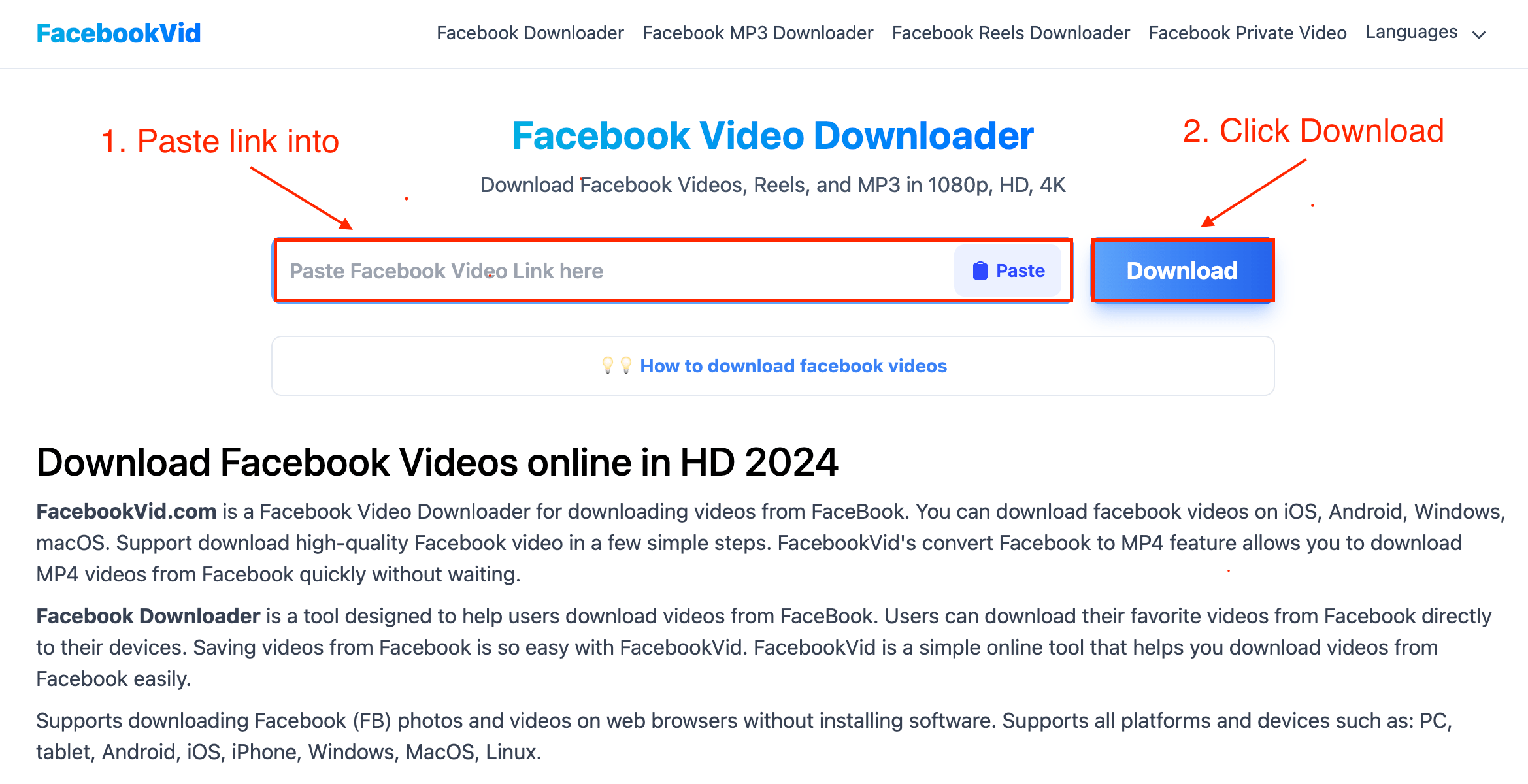
Step 4: Paste the copied link into downloader
On the FacebookVid, you will find a text field where you can paste the URL of the Facebook video you wish to download. Long press in the text field until the paste option appears, then select it to paste the copied link.
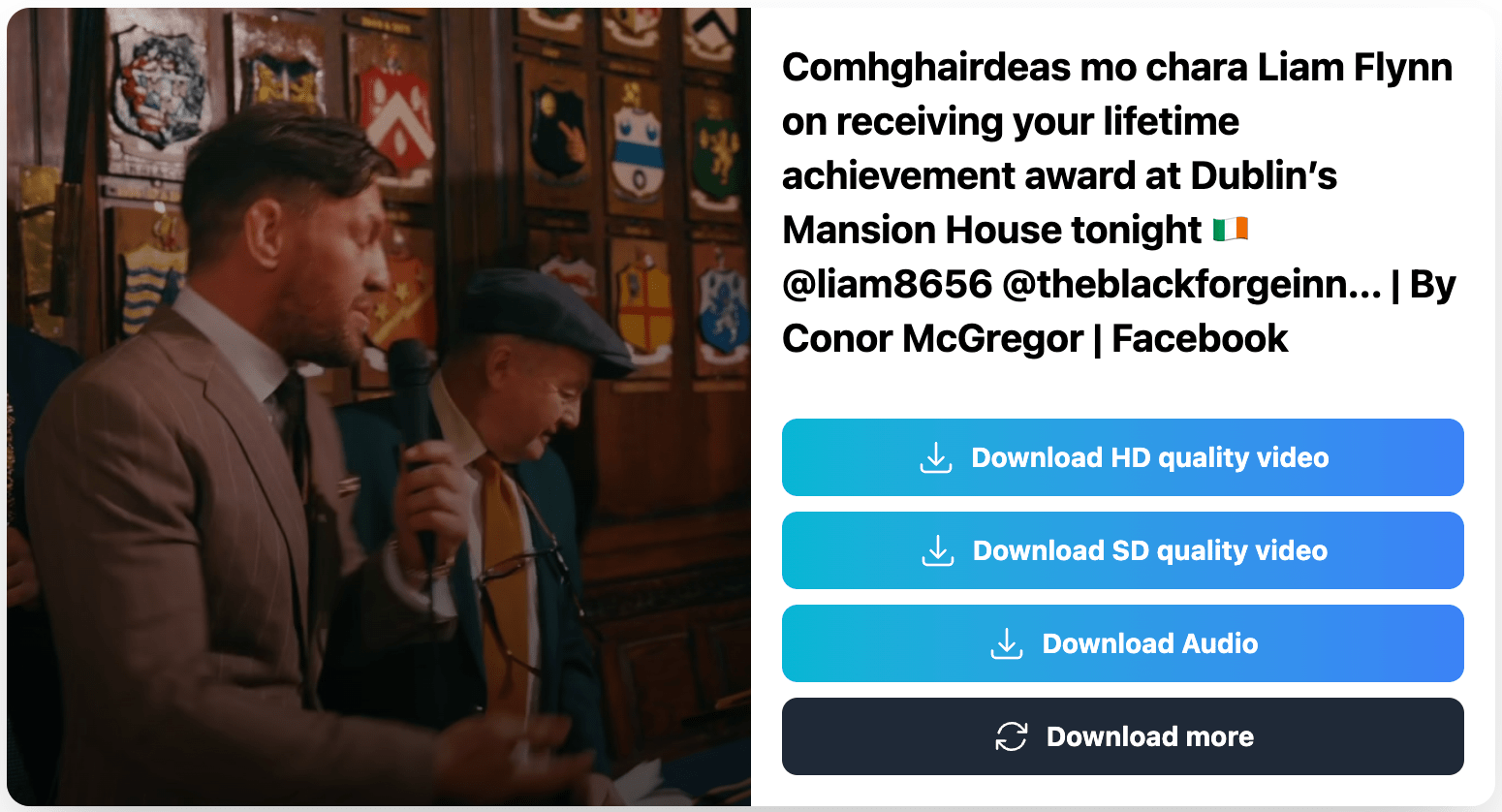
Step 5: Download facebook video or reels
After pasting the link, pressing the Download button will initiate the process of fetching the video from Facebook. FacebookVid will then provide you with a download link or a button to save the video directly to your device.
Step 6: Choose the quality of the video (HD, 4K, 8K)
FacebookVid offers options regarding the quality of the video you wish to download. You can choose from various resolutions based on your preferences and the available storage on your device. Higher resolution videos offer better quality but take up more space.
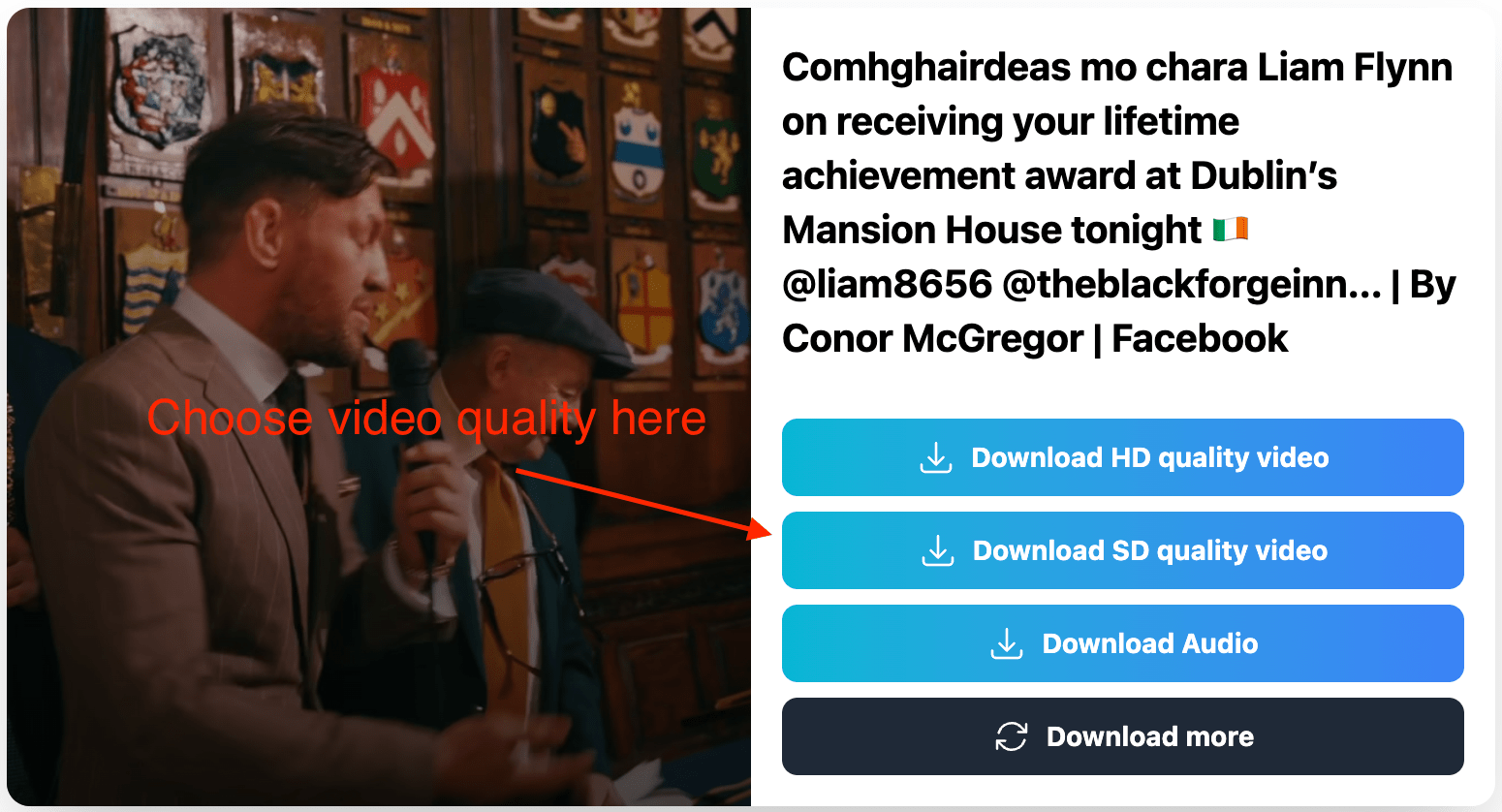
Step 7: Save the Video
Once you've selected the desired video quality, proceed to download the video. Depending on your browser settings, you might be prompted to confirm the download and select a save location on your device. After confirming, the download will start, and the video will be saved to your Android device for offline viewing.